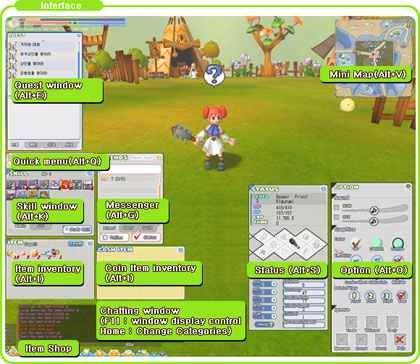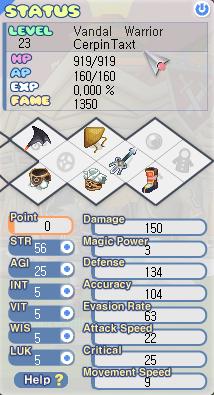Guide[]
Basic Controls
Left click your mouse to the location you wish to move to.
Left click your mouse to pick up items.
Ctrl+left click or right+left click your mouse
to move your character to where your mouse cursor is.
When you click on a different character, your character will follow the character.
When you click while sleeping, you will stop sleeping and move as normal.
Right click your mouse and move your cursor to rotate the screen.
Use your mouse wheel to zoom in/out.
When you click the center of your mouse wheel, you'll be facing north.
Trick: Left clicking on the ground whilst holding the right mouse button down will cause your character to move in the direction of the mouse on the ground. (i.e. Right down, Left down, Left up, Right up).
Attack
Ctrl+left click your mouse on an enemy to continually attack.
You can double left click your mouse to continually attack.
Click on a recovery item in your inventory (Alt+I) to use it. You may use recovery items in combat.
Click on a slot in your Quick bar to use it. Certain actions do not work while you are sleeping.
Interface[]
Quick keys[]
The keyboard keys F1 through to F8 are quick keys. You can press Alt+Q to display the quick keys toolbar. Drag any skill from your skill window (Alt+K) or any item from your inventory that can be used (Alt+I) to the quick bar slot to allow you to press F1-F8 to use it in battle. You cannot drag anything to your quick bar while you are sleeping.
Recommended things to use the quick bar for:
- Attack skills.
- Health pots.
- Herbs and AP recovery items.
- Sleep ability.
EDIT: bye fststrike920 or Eridan in game
After the 2nd Wings, they have added a new quick System -They have added the number keys to the quick menu as well as keep the F1-F8 -Letters you type will be oppening windows as it would if you had pressed Alt+(letter)
-Q= quick -T= Status -O= Options -ASD= still combo keys -H= Help -B= Ite Bank -(Space Bar)= Auto Loot -W =Auto Attack -Tab = Auto Select Target
as well as ones for attacking, targetting and others see option menu in order to change the quick keys
-thats all i know for now - if you want to talk you would have to press: (Enter) message here (Enter) i believe it is to lesson spamming (although it doesnt seeem to work)
Insert non-formatted text here
Typing in chat windows[]
- More information: Chat/Emotes
To chat select the message window so that an underscore _ appears. Type your message and press enter, it will appear in grey. Everyone in the vicinity will see your message. You can toggle how the chat window displays by pressing F11 on your keyboard.
There are different tabs to Whisper (private chat to one player), Party chat, Guild chat, etc. You can click on these tabs or press the HOME key on your keyboard. You can also use the following shortcuts in chat:
- type /# message to chat to your party members. Appears in orange text
- type !person message to Whisper another player. Appears in yellow text
- type @ message to chat to your guild members. Appears in blue text
- type % message to shout. You must be level 50 to shout. Appears in pink text
- type $ message to talk to the players in your chat room (Alt+C) if you are in one. Appears in green text
If you are a high enough level, you can type in commands to teleport you to another area. For more information see Teleporting.
Friends window[]
Pressing Alt+G will bring up your friends window. There are three tabs. Your friends, your party member control and guild member control.
Party member control[]
Right click any person's name in the Party member control and you can choose to see their information: Their class, level and current location. Party members appear on your map as numbers according to their order on this window.
If you are the party leader you may summon party members to your position. At higher levels this costs the warping person Cegel so don't be insulted if they refuse, they may prefer to walk than spend Cegels.
Guild member control[]
The guild leader can make announcements here. The leader can change ranks here.
Status[]
Pressing Alt+S brings up your status window. You can change your Stats here when you level up. Any buffs you have received will display as +x on top of your base stats. You can also see your equipment here.
Equiping[]
To equip an item, open your Inventory window (Alt+I). You can drag your equipment to your status window or you can double click the item to replace whatever is in the appropriate spot if it is not already empty. To dequip an item, drag it from the Status window back to the inventory window.
Equipment slots[]
There are nine equipment slots in a staggered 3 x 3 formation. The items you can put in these slots are:
| Accessory | Hat | Pet | ||||
| Shield | Weapon | Cash Shop Costume | ||||
| Armor Bottom | Armor Top | Shoes | ||||
Combos[]
- Detailed information: Combos
Martial Combo skill allows you to combo attack by using your fists. Upon obtaining your occupation, this skill becomes the basis of each weapon’s combo attack.
Combo System is a huge part of the Game. Basicly all you have to do is press a combination of A - S - D to pull off a combo. Combos can be started once your combo bar is flashing. Timing is a very important factor to Combos, you cant just mash buttons to pull off a combo.
What are the Benefits of Combo? Faster attack speed + Increased Damage. If you using a job that uses combo as your main attack (Knight, Priest, or Jester are mainly popular with combo build), you will probably want to tune in on this guide. To Read This Guide, It's really simple, just punch in the Letters in order with correct timing. When you see something like A - S - "AD" that means A and D have to be pressed at the same time.
Normal Combos[]
This combos are useable by all jobs. Just remember to master the combo skill to use all the combos below.
3 hits combos
A - S - AS
A - D - AD
S - D - SD
4 hits combos
D - S - A - AD
5 hits combos
A - S - A - A - AD
A - S - D - D - AS
6 hits combos
AD - A - S - S - D - SD
7 hits combos
A - A - S - S - D - D - AD
A - S - A - A - A - A - S
A - S - D - A - S - D - SD
D - A - D - S - S - S - AS
D - S - A - D - S - A - D
AD - SD - AD - AS - SD - AD - ASD
12 hits combo
S - D - D - A - A - S - S - D - D - A - S - AD
WARRIOR GREAT SWORD COMBOS 2[]
This part of combos are only accessible to Warrior's when they learn Great Sword Combo 2 at lvl. 70.
16 hits combo
A - S - D - A - S - D - A - S - D - A - S - D - A - S - D
17 hits combo
S - S - S - A - A - A - S - S - S - D - D - D - A - S - D - AS
18 hits combo
D - A - S - D - A - S - D - A - A - S - S - D - D - A - S - D - SD
19 hits combo
A - A - A - S - S - S - D - D - D - A - S - D - S - A - A - A - A - A - A
21 hits combo
D - S - A- S - D - S - A - S - D - S - A - S - D - S - A - S - D - D - D - D - D
- Please don't change it and adding such aaaaaa or zzzzz and anything else. Spam won't be tolerated!
Extra fun: This isn't a in-game screenshot, but it's a flash mini-game screenshot. It is good game for practicing combos.

Scored 10k! Woot
http://www.gamejog.com/index.php?action=playgame&gameid=2179 You can try the game from the link above. Hope tnd lumir